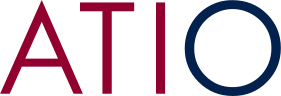ATIO E-STAMP SERVICE
The ATIO e-stamp enables Certified Translators to create secure electronic documents with their stamps whose authenticity can be verified by clients and end users.
You must be an ATIO Certified Translator to use this service.
Certified Members who are Retired or who quit the association will not have access to this service.
Frequently Asked Questions
Is this secure?
Yes, documents are encrypted in X 509 PDF-A format while being processed. Specifically, we use SHA-256 as our digest algorithm and RSA for encryption.
Do I have to worry about anyone seeing the content of the documents that I’m stamping?
Documents bearing the e-stamp are stored on cloud servers and encrypted using AES-256 encryption. The only way to access the document is by scanning the QR code or entering the verification code, both of which can only be found on the document itself and are never stored on the servers.
Do candidates for certification have access to the digital stamp?
No.
What is the maximum file size supported by the digital stamping wizard?
We do not have a specific maximum file size. The maximum file size is dependent on your device and browser. For example, modern versions of Chrome have a limit of 2 GB.
What information should the translation title include?
The title is the information that will appear on the translator’s statement under the heading “list of translated documents.” It should be a brief description of the document, such as the name of the document and the person it belongs to (e.g. Birth certificate of Lou McKinley).
What should I do if I’m having trouble uploading a document?
Check that the file is not password protected. If it is, you will need to remove the password before uploading it. Try saving the file in a different format. If you are still having trouble uploading the document, please contact us.
Do you support documents that are not in PDF format?
Yes, we support the following formats: .pdf, .doc, .docx, .docm, .odt, .jpg, .jpeg, .png. If you have a document in another format, you can upload it and we will convert it to a PDF.
Can I apply my digital stamp to documents that are not in a language that I am certified to translate?
No, you can only apply the stamp to documents that are in a language that you are certified to translate, in accordance with the ATIO Bylaws and Code of Ethics.
Can I add my stamp to documents that I did not translate myself?
No, you can only add your stamp to documents that you translated yourself.